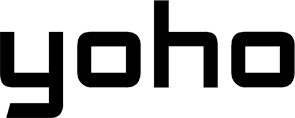Ever settled in for a Netflix binge, only to get a scary data usage warning later? It’s a common problem! Understanding how much data Netflix uses is the first step to avoiding those surprises.
This guide will break down everything you need to know, from how different video qualities impact your data to simple tricks for saving data without sacrificing your favorite shows.

Picture by cottonbro studio on Pexels
Why Netflix Data Usage is Important
Streaming services like Netflix, Hulu , and Disney+ have revolutionized how we consume entertainment. Instead of waiting for scheduled TV shows, we can watch what we want, when we want. But this convenience comes at a cost – data usage.
Understanding how much data Netflix uses is the key to managing your streaming habits. It’s like knowing how many gallons of water your shower uses – once you know, you can make informed decisions about how long you shower (or in this case, how long you stream and at what quality). Netflix offers a range of video quality settings, from basic definition (which looks a bit blurry) to Ultra High Definition (which looks incredibly sharp). The higher the quality, the more data it consumes.
Think of it like this: a low-quality video is like a small, pixelated picture, while a high-quality video is like a giant, high-resolution photograph. The bigger, clearer picture requires more data to display. Choosing the right setting can save you a significant amount of data, especially over time. It affects greatly how much data Netflix uses.
How Much Data Does Netflix Really Use?
As we’ve mentioned, video quality is the biggest factor. But let’s dig a little deeper. Factors influencing how much data is used are:
-
Video Quality: This is the primary driver. Each step up in quality requires significantly more data.
-
Device Type: While the quality setting is the main determinant, the device can play a small role. A larger screen (like a TV) might default to a higher quality setting than a smaller screen (like a phone), simply because the higher resolution is more noticeable on a bigger display.
-
Internet Speed: Your internet speed doesn’t directly change the amount of data used for a specific quality setting, but it does affect how smoothly the video plays. A slow connection might force Netflix to buffer more, or automatically switch to a lower quality to keep the video playing.
-
Streaming Settings: Netflix has internal settings that can also influence this.
Quick reference guide:
| Quality Level | Data Usage per Hour |
|---|---|
| Low (480p) | 300 MB |
| Standard (720p) | 700 MB |
| High (1080p) | 3 GB |
| Ultra HD (4K) | 7 GB |
Let’s put these numbers into perspective. Imagine you’re watching a one-hour TV show:
• Low Quality: You’d use about the same amount of data as downloading a few large photos.
• Standard Quality: This is similar to downloading a small music album.
• High Quality: Now we’re talking about downloading a large, high-quality music album or a short, standard-definition video.
• Ultra HD: This is like downloading a full-length, high-definition movie every hour.
The difference is substantial, and it adds up quickly! If you watch just two hours of Netflix in Ultra HD per day, you could use over 400GB of data in a month – easily exceeding many home internet data caps.
Take Control of Your Netflix Data
Adjust Your Playback Settings
The good news is that you’re not stuck with the default settings for the data Netflix does use. You have complete control over the video quality and, therefore, your data usage. Here’s a more detailed breakdown of how to change your settings on different devices:
On a Computer (Web Browser):
- Go to Netflix.com and sign in.
- Hover over your profile icon in the top right corner.
- Click “Account.”
- Scroll down to “Profile & Parental Controls.”
- Click the arrow next to the profile you want to adjust.
- Click “Change” next to “Playback settings.”
- Choose your desired data usage setting (Auto, Low, Medium, High).
- Click “Save.”
On a Mobile Device (Netflix App):
- Open the Netflix app and sign in.
- Tap your profile icon (usually in the top right or bottom right).
- Tap “App Settings.”
- Tap “Cellular Data Usage” (or “Mobile Data Usage”).
- Choose your preferred setting (Automatic, Wi-Fi Only, Save Data, Maximum Data).
On a Smart TV:
- Open the Netflix app and sign in.
- Go to the settings (usually a gear icon).
- Look for options like “Video Quality” or “Playback Settings.”
- Choose your desired setting. (The exact steps may vary slightly depending on your TV brand.)
- You can also set data limits per profile.

Photo by Souvik Banerjee on Unsplash
Tips to Save Data Without Sacrificing Quality
The best approach to managing your Netflix data usage is to find a personalized strategy that balances your viewing preferences with your data limitations. Here’s a summary of how to do it:
-
Enable “Data Saver” Mode: This feature is often found in the mobile app settings (as described above). It’s designed to automatically reduce data usage without requiring you to manually select a lower quality. It might slightly reduce the picture quality, but it’s often a good compromise.
-
Download Shows and Movies: This is arguably the most effective way to save data. When you download a title, you’re storing it on your device. When you watch it, you’re not streaming it, so you’re not using any data.
-
Personalize Your Settings: Adjust your settings for each device you use. Maybe you want high quality on your TV but low quality on your phone.
-
Balance Quality and Data Usage: Think about how often you stream and how much data you have. Find a balance that works for you.
-
Hidden Netflix Settings: Explore all the settings within the Netflix app and your account. You might find other options to help you manage your data.
-
If you’re traveling or on a limited data plan, switching to a Yoho Mobile eSIM allows you to access affordable data in over 100 countries – perfect for streaming Netflix without worrying about roaming fees or data caps.
Stay connected while you travel—try Yoho Mobile’s free eSIM trial and get instant access to mobile data in over most countries. No SIM card, no contracts—just a quick setup and you’re online in minutes.
If you want to get your eSIM plan afterwards, use the code YOHO12 at checkout for a 12% discount!
How to Download from Netflix:
- Open the Netflix app on your mobile device.
- Find the show or movie you want to download.
- Look for a download icon (usually a downward-pointing arrow).
- Tap the icon to start the download.
- You can find your downloaded titles in the “Downloads” section of the app.
Important Notes:
-
Not all titles are available for download due to licensing restrictions.
-
Downloads have an expiration date. You’ll need to renew them periodically.
-
Downloaded files take up storage space on your device.
-
Use Wi-Fi Whenever Possible: This is the simplest and most obvious tip, but it’s worth repeating: using Wi-Fi doesn’t count against the mobile data Netflix does use, so you can stream as much as you want without worrying about overage charges. Make it a habit to connect to Wi-Fi whenever you’re at home, at work, or in a place with a reliable public Wi-Fi network.
How Netflix’s Data Usage Compares to Other Streaming Platforms
While Netflix is a major player, it’s not the only streaming game in town. Understanding how its data usage compares to other popular platforms can help you make informed decisions about your overall streaming strategy.
| Platform | Standard Quality (720p) | HD Quality (1080p) | 4K Ultra HD |
|---|---|---|---|
| Netflix | 700 MB/hr | 3 GB/hr | 7 GB/hr |
| YouTube | 500 MB/hr | 1.5 GB/hr | 7 GB/hr |
| Amazon Prime | 900 MB/hr | 2 GB/hr | 6 GB/hr |
| Disney+ | 700 MB/hr | 2.5 GB/hr | 7.5 GB/hr |
| Hulu | 650 MB/hr | 3 GB/hr | 7 GB/hr |
As you can see, the general trend is consistent across all platforms: higher quality equals higher data usage. The jump from 720p to 1080p is significant, and the jump to 4K is even more dramatic.
-
YouTube’s Efficiency: YouTube tends to be a bit more efficient at lower resolutions (720p and 1080p) compared to Netflix. This is likely due to differences in video encoding and compression techniques. However, at 4K, the data usage is comparable.
-
Amazon Prime’s Variability: Amazon Prime Video shows some interesting variations. Its 720p usage is higher than Netflix’s, but its 1080p and 4K usage are slightly lower. This suggests that Amazon might use different encoding settings depending on the content and the device.
-
Disney+ and Hulu: are generally in line with Netflix in terms of data usage.
Streaming on Limited Data Plans: A Survival Guide
If you have a limited data plan, whether it’s for your home internet or your mobile phone, streaming can be a major data hog due to the amount of data Netflix uses. But with a few smart strategies, you can still enjoy your favorite shows without breaking the bank. Here are some of the best practices for streaming with a data cap:
-
Limit Streaming Resolution: This is the single most important thing you can do. Stick to Low (480p) or Standard (720p) quality whenever possible. The difference in picture quality might be noticeable on a large TV, but on a smaller screen (like a phone or tablet), it’s often perfectly acceptable.
-
Use “Offline Mode”: As we’ve emphasized before, downloading content ahead of time using Wi-Fi is a lifesaver. This allows you to watch your shows and movies without using any of your mobile data. Take advantage of this feature whenever you can, especially for long trips or commutes.
-
Choose Wi-Fi Over Mobile Data: This should be your default rule. Only stream on mobile data when you absolutely have to. And when you do, be extra mindful of the quality settings.
-
Monitor Your Data Usage: Most internet providers and mobile carriers offer tools to track your data usage. Use these tools to keep an eye on how much data you’re consuming and identify any potential problems.
-
Consider a Data-Friendly Streaming Service: Some streaming services are more data-efficient than others. If you’re consistently struggling to stay within your data limits, you might want to explore alternative platforms.

Picture by Anastasia Shuraeva on Pexels
How Much Can You Stream with Different Data Plans?
| Data Plan | Low Quality (480p) | Standard (720p) | HD (1080p) | Ultra HD (4K) |
|---|---|---|---|---|
| 1GB | 3 hours | 1.5 hours | 20 minutes | 10 minutes |
| 5GB | 15 hours | 7.5 hours | 1.5 hours | 45 minutes |
| 10GB | 30 hours | 15 hours | 3 hours | 1.5 hours |
-
1GB Plan: With a 1GB data plan, you could watch a couple of episodes of your favorite sitcom in Low quality or about half a movie in Standard definition. Forget about 4K – you’d burn through your data in minutes.
-
5GB Plan: A 5GB plan gives you more flexibility. You could watch several movies in Standard definition, or a mix of shows and movies in Low and Standard quality. You could even squeeze in a little bit of HD streaming, but be careful.
-
10GB Plan: With 10GB, you have a decent amount of streaming time. You could comfortably watch a few hours of content per week in Standard definition, or even some HD content if you’re mindful.
Wi-Fi, Mobile Data, or Downloads: What’s Best for You?
Choosing the right method depends on your circumstances, priorities, and the data Netflix uses.
-
Streaming on Wi-Fi vs. Cellular: Wi-Fi is almost always the best choice for streaming because it doesn’t count against your mobile data plan. Cellular data should be used sparingly, especially if you have a limited plan.
-
Why Downloading is a Game-Changer: Downloading lets you watch your favorite shows and movies without using any data while you’re watching. It’s perfect for long flights, commutes, or anywhere with unreliable internet.
-
Best Times to Use Mobile Data: If you must stream on mobile data, try to do it during off-peak hours (when your network might be less congested) and stick to lower-quality settings.
Frequently Asked Questions About Netflix Data Usage
How much data does Netflix use per hour?
It depends entirely on the video quality setting:
- Low (480p): Approximately 300MB per hour.
- Standard (720p): Approximately 700MB per hour.
- High (1080p): Approximately 3GB per hour.
- Ultra HD (4K): Approximately 7GB per hour.
Can you stream Netflix on a 1GB data plan?
Yes, but your viewing time will be very limited. You’ll get about 3 hours at Low quality (480p) or roughly 1.5 hours at Standard quality (720p). HD and Ultra HD are not recommended on such a small plan.
How much data is used to stream a 2-hour movie?
Again, this depends on the quality:
- Low (480p): About 600MB.
- Standard (720p): About 1.4GB.
- High (1080p): About 6GB.
- Ultra HD (4K): About 14GB.
How long does 8GB of data last on Netflix?
- Low settings: 24h.
- Standard settings: 10h.
- HD settings: 2.5h
- Ultra HD: A bit more than an hour.
Why does Netflix keep buffering even with good internet?
Buffering can be caused by a variety of factors, even if your internet speed seems fine. These include network congestion, Wi-Fi interference, device issues, Netflix server issues, or router problems.
How does Netflix’s data usage compare to YouTube?
As shown in the comparison table earlier, YouTube tends to be slightly more data-efficient at lower resolutions (720p and 1080p), but the data usage is very similar at 4K.
Enjoy Netflix Without Blowing Through Your Data
Knowing how much data Netflix uses helps you manage streaming and avoid extra charges. Simple steps like adjusting playback settings, downloading shows, and using Wi-Fi can keep you within your data limits.
Enjoy your favorite movies and shows without the stress of running out of data. Stream smarter with Yoho Mobile eSIM—no contracts, no hidden fees, just hassle-free streaming anywhere in the world!