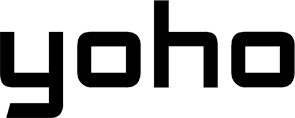Welcome to the YOHO Mobile eSIM FAQ page! Here, you’ll find answers to some of the most common questions about our eSIM services.
If you can’t find the answer you’re looking for, feel free to reach out to us directly through WhatsApp or email for further assistance. We’re happy to support you every step of the way!
- Via Email: [email protected]
- Via WhatsApp 24/7: +1 838 883 9588

YOHO Mobile eSIM FAQs
What is an eSIM?
An eSIM is a digital SIM that’s already pre-installed on your smartphone. It allows you to activate an additional cellular plan quickly and easily by simply downloading it from supported carriers. Once installed, your device will automatically detect the eSIM and connect to the network right away.
Do I need to provide any documents to purchase a YOHO eSIM?
No, you don’t need to provide any documents to buy a YOHO eSIM. Simply visit the YOHO eSIM website, select your preferred data plan, and place your order. After that, you’ll receive a QR code via email to activate your eSIM.
How to check if your iOS device is eSIM compatible and carrier-unlocked?
Step 1: Go to Settings > General > About on your iOS device.
Step 2: Scroll down and find the Carrier Lock section. If it shows “No SIM Restrictions,” your device is unlocked.
Step 3: Scroll further to the DIGITAL SIM section. If it lists a DIGITAL SIM IMEI, your device supports eSIM.
Is my smartphone compatible with eSIM?
To check if your phone is eSIM compatible, refer to our up-to-date eSIM-compatible devices list for more details.
How to Verify eSIM Support on Your Device?
To check if your device supports eSIM, you’ll need to locate its “eSIM IMEI” number. Follow the steps below:
For Samsung devices:
Go to Settings > About phone > Status information.
Tap on IMEI information. If you see “IMEI (eSIM),” your device supports eSIM.
For other Android devices:
Dial *#06# and press the call button.
If your device is eSIM-compatible, you should see the unique eSIM IMEI number (EID).
Should I Buy My YOHO eSIM Before or After I Arrive at My Destination?
For a smoother experience, we recommend purchasing your eSIM before your trip. This way, you can install it on your phone ahead of time, activate it immediately upon arrival, and enjoy instant connectivity when you reach your destination.
What does the error message “Data Plan Cannot Be Added” mean?
This error usually indicates that the unique activation code in the QR code has already been used. It means that the eSIM profile has been added previously, either by you or another user.
To check if your eSIM has been activated, follow these steps:
For iPhone users:
Open Settings.
Go to Cellular.
Select Cellular Plans.
For Android users:
Open Settings.
Go to Connections.
Select SIM Card Manager.
If you’re still experiencing issues or need further assistance, don’t hesitate to contact YOHO eSIM support using the details provided below.
What to Do if Your eSIM is Stuck Activating on Your iOS Device?
Sometimes, an eSIM may experience a delay during activation on an iOS device. This usually happens if you’ve already installed the eSIM but haven’t reached your destination country or region. Even if the eSIM shows “activating” or “activation failure,” rest assured that it is properly set up and ready to activate.
Once you arrive at your destination and connect to a supported network, the activation process will complete automatically. In the meantime, you can continue using other features on your device that don’t rely on network connectivity.
If your eSIM remains stuck in the “activating” phase, don’t worry! Once you’re within the coverage area, it should activate successfully, allowing you to enjoy your service.
For any questions or further assistance, feel free to reach out to our support team. We’re here to help!
When Can I Install My eSIM?
To know when you can install your eSIM, it’s important to understand the activation policy. Most eSIMs can be installed immediately, but they will only activate once you connect to a supported network at your destination. However, some eSIMs activate instantly as soon as they are installed, regardless of your location. This will be clearly stated in the eSIM product description.
If you have any questions, feel free to reach out to our support team for assistance.
Is WiFi Hotspot / Internet Sharing included with eSIM data packages?
Yes, Wi-Fi hotspots and Internet Sharing are available with some of our eSIM data plans, depending on your location. Please refer to the product description to check if your eSIM plan supports these features in your destination.
Unlimited Data Plan Usage Guidelines
Unlike other providers, we offer two types of Unlimited Data Plans. Be sure to check the product page for the most accurate details before purchasing:
Unlimited Data Plans with no “fair use policy” or daily data caps, making them truly unlimited. Example: Japan.
Unlimited Data at 5Mbps until 30GB is consumed in 30 days, and then unlimited data at 1Mbps after that. These plans are designed for travelers and mobile businesspeople who need reliable access to apps and communications while roaming. They are not intended for heavy or high-frequency data usage, automated tasks, or large file transfers.
How to Install YOHO Mobile eSIM on Your Device?
The installation process may vary slightly depending on your device. For step-by-step instructions, please refer to our full guide on installing YOHO Mobile eSIM.
Does YOHO Mobile Track Your Internet Activity or Location?
At YOHO Mobile, your privacy is important to us. We do not track your device’s location or browsing activity. Your internet activity remains completely private. By law, we only retain records such as the time, data usage (in megabytes), and the cellular provider associated with each data connection.
Can I keep using my phone number with an eSIM?
Yes, you can continue using your original phone number alongside the eSIM.
Can I make calls with an eSIM?
Yes, after activating your Yoho Mobile eSIM, your original SIM will still be available to send and receive calls and text messages (SMS).
Will I get a local phone number with an eSIM?
Most of our eSIM plans do not include a local phone number. You can make calls using apps like WhatsApp or other messaging services. However, some eSIM plans do offer a local phone number, which will be indicated in the product description on the eSIM page.
How Long Does It Take to Receive My YOHO Mobile eSIM After Purchase?
Once you’ve successfully completed your order and payment, you can expect to receive your YOHO Mobile eSIM via email within 15 minutes. In the event of any delays, we will promptly notify you and offer the option to cancel your order if necessary. To ensure timely delivery, please double-check that you’ve entered the correct email address.
If you haven’t received your eSIM within 15 minutes of completing your payment, please reach out to our Customer Support team. You can contact us via email at [email protected] or through our 24/7 Hotline/WhatsApp at +65 88105000 for immediate assistance.
What is YOHO Mobile’s Return Policy?
For the most up-to-date information on our return policy, please visit our Return Policy page.
How to Activate Your YOHO Mobile eSIM?
Follow these 3 simple steps to activate your YOHO Mobile eSIM. Visit our Activation Guide for detailed instructions.
How to Manually Activate Your YOHO Mobile eSIM
For iOS:
Go to Settings.
Tap on Cellular.
Select Add Data Plan.
Press Enter Details Manually.
Enter the SM-DP+ Address and Activation Code you received at purchase.
Press Add Data Plan to complete the installation.
For Android:
Go to Settings > Connections > SIM Card Manager.
Tap on Add Mobile Plan.
Scan the Carrier QR Code.
Enter the SM-DP+ Address and Activation Code you received at purchase.
Your eSIM will be installed.
How to Configure APN Settings for YOHO Mobile?
For iOS Devices:
Go to Settings > Cellular or Mobile Data.
Select your eSIM.
Tap on Cellular Data Network.
Enter the required APN settings.
For Samsung Devices:
Open Settings.
Go to Connections > Mobile Networks.
Tap on Access Point Name.
Tap the Add button at the top.
Enter the necessary APN details.
For Google Pixel Devices:
Open Settings.
Go to Network & Internet > SIMs.
Select your eSIM.
Tap on Access Point Names.
Tap the + button at the top.
Enter the specified APN settings.
APN Information:
APN for Japan: vmobile.jp
APN for other countries: yoho
How to View Your YOHO Mobile eSIM Data Usage?
You can easily check your current data usage by logging into your My Account. Simply go to “My eSIM” and view your data usage under the corresponding eSIM. Please note that for certain plans, usage tracking may not be available, and this will be indicated in the plan description. We’re working on improving these plans to provide better tracking in the future.
How Secure is YOHO Mobile eSIM Data?
eSIM data connectivity is extremely secure, providing a safe and reliable mobile data connection that outperforms public Wi-Fi and other alternatives. It’s perfect for various applications, including calls, texts, emails, web browsing, video conferencing, and corporate VPN access.
YOHO Mobile also ensures end-to-end encryption, protecting your data as it travels securely between your device and its destination.
How to Fix “Unable to Activate” or “No Data”?
If you’re having trouble with eSIM installation or activation, here are a few troubleshooting steps to help you get back on track. Please take just 3-5 minutes to review the following scenarios:
Scenario 1: Trouble with eSIM Installation
Check Device Compatibility: Ensure your phone is eSIM-compatible and unlocked. Check the eSIM-compatible devices list.
Switch Network Connections: Try switching to a different network connection (Wi-Fi or mobile data) and attempt the installation again.
Scenario 2: No Data or Connectivity Issues After Installation
Activation Delay: After activating your eSIM, it may take anywhere from 5 to 45 minutes for connectivity to be established.
Enable eSIM Line: Go to your Cellular Settings and ensure your eSIM line is enabled and set as the default for Cellular Data.
Enable Data Roaming: Navigate to Settings > Cellular, select your eSIM profile, and make sure Data Roaming is turned on.
Reset Connectivity with Airplane Mode: Turn on Airplane Mode for 30 seconds, then turn it off to reset your connectivity settings.
Check APN Settings: Verify your Access Point Name (APN) settings are correct. Make any necessary adjustments.
Restart Your Phone: If all else fails, restart your phone to help reset the network settings.
Still No Success?
If none of the above steps resolve the issue, there might be a technical problem with your eSIM or network. Reach out to YOHO Mobile Customer Support for further assistance. When contacting us, please include any error messages, screenshots, or recordings to help us diagnose the issue faster.
What is the Return & Cancellation Policy at YOHO Mobile eSIM?
At YOHO Mobile, we are committed to safeguarding your rights and ensuring peace of mind when purchasing Tourist eSIMs. Our “Exchange, Cancellation, and Refund” policy covers situations where you receive the wrong product or encounter issues caused by us.
Exchange Policy
If you receive an eSIM that doesn’t match your order, YOHO Mobile is happy to assist with an exchange within 24 hours. If you wish to switch to a different eSIM after purchase, please contact us via our 24/7 Hotline/WhatsApp or email us at [email protected]. Upon approval, you’ll be able to exchange your eSIM for another one.
Cancellation & Refund Policy
You can cancel your order without penalties as long as it’s done before making the payment or receiving your eSIM QR Code. Once the QR code is delivered, cancellation is no longer possible. A refund will only be issued if there’s an error with the eSIM that cannot be resolved by our support team.
If you can’t find your eSIM email in your inbox, please check your spam or promotions folder. If the email is still missing, reach out to us for assistance. If you do not do so, we cannot process a refund. Refunds will be issued via the same payment method (e.g., PayPal) used during your purchase and may take up to 10 business days.
At YOHO Mobile, we’re dedicated to providing you with prompt and efficient support!