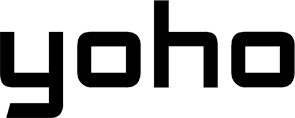Switching to an eSIM has many benefits, but some people may encounter issues with SMS functionality. If you’ve found yourself asking, ‘Why can’t my new eSIM receive text messages?’ Don’t worry, you’re not alone and there is no reason to panic.
This article explains why this might happen and provides practical solutions to get your SMS working seamlessly.

What Is an eSIM and How Does It Work?
An eSIM is an “embedded SIM,” essentially a digital form of your ordinary SIM card. Instead of having a removable chip, it’s built right into the hardware of your device. You won’t be fiddling with physical SIM cards - inserting or swapping - when it’s time to change carriers or plans (provided your device and carrier support eSIM functionality).
The eSIM technology means that users will be able to activate the mobile service simply by downloading a carrier profile directly to their device. Even changing carriers will become much faster and easier. Secondly, eSIMs are extensively used in dual-SIM arrangements; hence, one device can support a physical SIM as well as an eSIM.

Benefits of eSIM Technology
- Convenience: You can activate your plan without having to go to a store.
- Flexibility: Suitable for frequent travelers as it allows one to switch between local carriers with ease.
- Space-Saving Design: It saves more space inside devices for usage in other forms, such as bigger batteries.
- Dual SIM Support: Manage multiple numbers for work and personal use on the same device.
Despite its advantages, some users face challenges such as difficulties in sending or receiving SMS messages after activating their eSIM.
Why Can’t I Send or Receive an SMS After Activating My eSIM?
If you’re unable to send or receive text messages after activating your eSIM card, there could be several reasons for this. Below are the most common culprits behind SMS functionality issues with eSIMs:
- Not sending/receiving SMS: Sometimes, the eSIM is not appropriately provisioned to support SMS functionality. This could be because of incomplete carrier activation or some problem with the messaging settings of your device.
- Dual SIM Configuration Conflict: Most modern smartphones support a dual-SIM configuration. If both a physical SIM and an eSIM are active, there could be ambiguity in choosing which line is responsible for handling SMS messages.
- Carrier Provisioning Problems: The carrier must enable the SMS feature within your eSIM profile. If this step was skipped during activation, you might encounter issues with your eSIM card when you try to send or receive text messages.
- Network Settings Issues: Wrong network or messaging settings on your device can also be one of the reasons for not delivering SMS. For example, wrong APN settings or using very outdated carrier configurations can disrupt messaging functionality.
- Data-Only eSIM Limitations: Some eSIMs are data-only, meaning they don’t support SMS and phone calls. If you are on a data-only plan, that might be the reason for your eSIM not receiving messages.
- iMessage Misconfiguration: In iPhones, iMessage can override SMS settings at times. If you don’t set up the iMessage setting correctly to work on your eSIM, then the system won’t send or deliver texts.
- International Roading Restrictions: When traveling abroad, using an eSIM, some carriers may block SMS. This is due to roaming restrictions or unsupported networks in some areas.
- Bugs in Software/Outdated Firmware: A bug in the device’s software or outdated firmware may interfere with your SMS. Most of these bugs get resolved with regular updates, so one should not forget to keep their device software updated.
- No Default Line for Messaging: Most times in dual SIM configurations, a line must be selected to be used for messaging or SMS. This option is absent, which could confuse your device about which line to utilize.
- Carrier Blocking or Restrictions: Some eSIMs don’t work with certain prepaid or international carriers. They may block SMS delivery.

Steps to Fix SMS Issues on eSIM-Enabled Devices
If you’re struggling to fix your SMS issues, here’s a step-by-step guide to help:
- Verify Carrier Activation: Confirm with your carrier that your eSIM profile is fully activated and supports SMS messaging. Request them to re-provision the eSIM, if needed.
- Set the eSIM as the Default Line for the SMS: Go to the settings on your device and choose which will be your default line to use it by default to send and receive messages via the eSIM.
- Check and Configure Device Settings: Check your device’s settings for messaging and network. Ensure that you enable SMS and assign the correct number to your eSIM.
- Reset Network Settings: You can resolve connectivity issues by restoring network settings. The system will reset Wi-Fi passwords, VPN configurations, and cellular settings; hence, you must save important details beforehand.
- Update Device Software: Ensure you update the device’s operating system, as an update often contains bug fixes that resolve messaging issues.
- Check for Dual SIM Conflicts: In case you are using the physical SIM alongside an eSIM, disable one to see if that should resolve the SMS issue. You can also try switching the primary SIM.
- Reinstall eSIM Profile: Remove the current eSIM profile and reinstall it by scanning the activation QR code provided by your carrier.
- Check APN Settings: Improper APN settings may disturb messaging. Check with your carrier and update the settings if needed.
- Perform a SIM Swap Test: Try setting your eSIM in another compatible device or test another eSIM on your phone to see whether the problem is from the eSIM or your device.
- Contact Your Carrier: You may want to get in touch with your carrier support. It might require them to look upon and fix the problem from their end.
Using iMessage with eSIM: Tips and Troubleshooting

If you actually use iMessage to talk with people, then correctly setting up the eSIM will be key to preventing disruptions.
- Enable iMessage: Go to “Messages” in your device’s settings and turn on iMessage if it is not already on.
- Assign Your eSIM Number: Under “Send & Receive”, select your eSIM phone number to send and receive messages. This is important to avoid routing messages through the wrong line, especially in dual SIM setups.
- Troubleshooting Activation Errors: If the iMessage doesn’t get activated, restart your device or reset network settings. This resolves most minor bugs that block the activation.
Don’t forget that iMessage needs a strong data or Wi-Fi connection. So, setting up your eSIM for data will help avoid delays in sending or receiving messages. If using Dual SIM, make sure to set which line is on default for messaging to avoid conflict. You may want to take a look at this article to understand how to fix it in more depth.
Challenges with Dual SIM Configurations

While dual SIM devices, including those with eSIM capabilities, are great for their flexibility, they sometimes fight with SMS functionality. This can be an active conflict where the device has two lines and does not know which SIM it should use to send or receive messages.
To avoid problems:
- Set a Default Messaging Line: You should make your eSIM the default line for sending and receiving SMS. This reduces confusion, especially if one of your SIMs is for data use only.
- Disable Secondary SIM Temporarily: In case there are continual errors in the way SMS messages work, the physical SIM needs to be temporarily disabled to find out if eSIM works just fine.
Good management of the settings for dual SIMs keeps messaging going uninterrupted.

Best Practices for Managing eSIM SMS and Call Settings
Managing SMS or call settings in an eSIM can be complex. It needs careful attention, especially if you have multiple lines or data-only profiles to manage.
- Use Data-Only eSIMs Strategically: If your eSIM plan is data-only, ensure there is a physical SIM active to make calls and send SMS to ensure complete functionality.
- Update Settings Regularly: Constantly check for software updates and carrier configuration updates to eliminate compatibility problems.
- Monitor Line Default Settings: In dual SIM phones, ensure that the system correctly assigns the default line for messaging and calls to avoid any discrepancies.
By following these best practices, you will get the most out of your eSIM while not losing communication.
FAQs About eSIM and SMS Issues
Can I use iMessage without SMS on eSIM?
Yes, you can use iMessage independently of SMS if your eSIM has an active data plan or if you’re connected to Wi-Fi. iMessage operates over the internet and does not rely on conventional SMS protocols.
How do I switch between a physical SIM and an eSIM for messaging?
To switch between a physical SIM and an eSIM for messaging, follow these steps:: Go into settings; select “Cellular” or “Mobile Data”; designate which will be your default line for messaging by assigning the eSIM or physical SIM as your default line. Make sure to select the proper line within “Messages” or “Send & Receive.”.
Does eSIM affect SMS delivery when traveling internationally?
It depends on your carrier. Some carriers may not support SMS functionality on eSIMs while roaming internationally. It’s a good idea to check with your carrier before traveling to confirm their policies and ensure that your eSIM is capable of receiving text messages abroad.