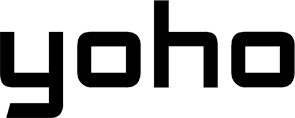Wondering what is a good internet speed for working from home? Slow video calls and endless file uploads waste time and reduce internet speed. So, a fast, stable connection keeps you ahead of deadlines, together with your team, and free from the headache of buffering circles.
Let’s dive into what makes the difference between an annoying remote workday and a productive one.

Why Internet Speed Matters for Remote Work
First, it is now the norm to work remotely. But, nothing is more annoying than a lousy internet connection on an important video call or when uploading files. A good internet connection is important for productivity. Furthermore, it ensures smooth communication, quick file transfers, and easy cloud access. This leads to better results. Your slow connection will cause slow Zoom calls, slow downloads, and constant buffering. These will destroy your workflow.
The right internet speed is actually not about having a very fast connection; it is actually all about stability. Therefore, stability means you can work, enjoy virtual meetings, and meet deadlines. It should do this without stress from internet issues. That’s why understanding what good internet speed is for working from home is important to ensure a smooth and efficient workflow.
Internet Speed: Key Terms Explained
First, let’s take a look at a few key terms before choosing the best internet speed. These will help you make a smart decision when selecting an internet plan.

Download vs. Upload Speeds
- Download Speed: It is the rate at which data comes to you from the internet. Higher download speeds mean faster streaming, quicker file downloads, and smoother browsing.
- Upload Speed: This is the speed at which you can send data. So, this is very important for video conferencing, cloud uploads, and sharing large files.
Bandwidth and Latency: What Do They Mean?
- Bandwidth: This refers to the maximum amount of data that your internet can handle at a time. Greater bandwidth means that if one has many devices, one will not experience any slowing down.
- Latency (Ping): The time it takes for data to travel from your device to a server and back. Low delay is important for real-time communication, such as video calls and online working together.
Why These Terms Matter for Remote Work
That said, if you’re working from home, you’ll want to consider both download and upload speeds. Most internet plans offer super-high download speeds. But, their upload speeds are often much lower. A remote worker needs a balanced connection. It’s important for cloud storage, virtual meetings, and online collaboration tools.
What is the Minimum Internet Speed for Common Remote Work Activities?

Different remote work tasks require different speeds of the internet. The choice of speed depends on what one does every day. Here’s what you need for a smooth experience:
Video Conferencing Requirements: Zoom, Skype, and More
Video calls are one of, if not among, the most demanding processes when it comes to working outside of the office. They require perfect connectivity with solid upload speeds for a stable connection.
Zoom & Google Meet
- Minimum: 3 Mbps download / 1 Mbps upload (Basic one-on-one calls)
- Recommended: 10 Mbps download / 3 Mbps upload (HD video meetings, screen sharing)
Microsoft Teams & Skype
- Minimum: 1.5 Mbps download / 1 Mbps upload (Basic video call)
- Recommended: 8 Mbps download / 3 Mbps upload (For group calls in HD)
If you host lots of meetings or use virtual backgrounds, you may require even higher speeds. Poor upload speeds can lead to pixelation, frozen video, and audio lags.
File Sharing and Cloud Services: Google Drive, Dropbox, etc.
Cloud storage is the backbone of remote workers, especially those who share files with teams.
- Minimum: 5 Mbps download / 5 Mbps upload
- Recommended: 20 Mbps download / 10 Mbps upload (For large files and fast syncing)
A good upload speed is required to upload any files to Google Drive, Dropbox, or OneDrive. If the upload speed is very slow, it may take hours for a large file to sync, which delays work.
Streaming and Online Collaboration Tools
Many remote workers watch training videos, attend webinars, or work together on live documents.
- Streaming videos (Training or webinars):
- HD quality: 5 Mbps
- 4K quality: 25 Mbps
- Collaboration tools (Slack, Trello, Asana, Google Docs): 2 Mbps per device
So, online whiteboards, document editors, and shared workspaces need a stable, low-delay connection. This avoids lag and syncing issues.
Choose the Right Internet Speed for Working From Home
Different internet connections vary in quality. Some are more reliable, while others change in speed. Understanding the options available can help you choose the best internet service for your needs.

Comparing Connection Types: Fiber, Cable, DSL, and 5G
| Connection Type | Speed | Stability | Best For |
|---|---|---|---|
| Fiber | 100 Mbps - 1 Gbps | Very stable | Heavy work, video calls, and large file transfers |
| Cable | 50 - 500 Mbps | Stable | General work, streaming, and online meetings |
| DSL | 10 - 50 Mbps | Moderate stability | Basic remote work, emails, and web browsing |
| 5G | 50 - 1 Gbps | Varies | Digital nomads, travelers, and backup connections |
Pros and Cons of Each Type
- Fiber: Ultra-fast, very reliable, and ideal for remote workers but might not be currently available in all areas.
- Cable: It is reliable, but with shared connections, it is pretty slow during peak hours.
- DSL: More affordable but usually slower and prone to interruptions.
- 5G: It’s great for on-the-go remote workers. But, it has performance issues due to changing network coverage.
What’s the Best Choice for Remote Work?
When available, fiber is absolutely the best for remote work, given its very high speeds and stability. If fiber is not an option, then cable is the next best choice. In cases when one travels all the time, then 5G or mobile hotspots with eSIMs become very good options.
Tips for Optimizing Your Home Network
Even with a high-speed plan, network issues can bring you down. Thus, making your home network better means a stable connection to minimize buffering and lag. Here’s how to get the most from your internet.

Setting Up Your Router for Maximum Performance
Your router is the heart of your internet speed and stability. If it is outdated or put in the wrong place, it will certainly hurt your connection.
- Where It Is Matters: Let the router be in the middle, up high, and away from any obstructions created by walls or furniture.
- Upgrade Your Router: If your router is three years older or more, this may be an opportunity to upgrade to WiFi 6 (or higher) for expanded range and speed. So, you may be interested in this comparison to find out which type of wifi is best for you.
- Use a Wired Connection: Connect your work computer with Ethernet if possible. Wired connections have lower delay compared to WiFi.
- Limit Connected Devices: Multiple devices on the same network can reduce speed. Turn off unused smart devices or place bandwidth limits on non-work devices.
Managing Bandwidth: Prioritizing Work-Related Traffic
You may face slow speeds because of bandwidth crowding if many people access the internet in your household.
- Enable Quality of Service (QoS): Most routers let you prioritize work apps (Zoom, Skype, Google Drive) over entertainment (Netflix, gaming).
- Schedule Large Downloads: It’s a good idea not to update software or download large files during work hours.
- Reduce Interference: Keep your router away from microwaves and Bluetooth devices, as they can interfere with WiFi signals.
By making these simple changes, you can optimize your home network for remote working.
How eSIMs Can Benefit Remote Workers and Digital Nomads
For frequent travelers, eSIMs are a great option. They are flexible, cost-effective, and convenient. In addition, they’re also good for those needing backup internet.
What is an eSIM and How Does It Work?
An eSIM is a new version of the physical SIM card. For network changes, an eSIM-supportive device lets you activate a mobile data plan digitally, instead of changing the SIM. The flexibility of eSIMs for remote work and travel makes them perfect for remote workers and digital nomads who need to stay connected from various locations.
- Easy Switch Between Carriers: No need to purchase or swap physical SIM cards while traveling.
- No Roaming Fees: Access local data plans in different countries with no extra charges.
- Works on Multiple Devices: eSIM can be used on many smartphones, tablets, and even some laptops.
Cost Benefits and Connectivity Advantages
- More Affordable Than Traditional Roaming: eSIM often offers cheaper data options than standard providers.
- Reliable Backup Connection: When your home Wi-Fi is down, an eSIM plan keeps you connected at 4G or 5G speeds.
- Supports Working From Anywhere: Whether in a coffee shop, hotel, or co-working space, eSIM ensures instant connectivity.
How to Set Up and Use eSIMs
- Check Device Compatibility: Ensure your smartphone, tablet, or laptop supports eSIM technology.
- Choose Your Data Plan: Buy an eSIM plan from providers like Yoho Mobile, Holafly, or local telecom companies.
- Activation via QR Code: Scan the eSIM activation QR code to install the plan.
- Connect Instantly: With this feature on, your device can access mobile data anywhere.
This solution is easy and cheap. It’s perfect for remote workers who need flexible or backup connectivity.
🎁 Exclusive Offer for Our Readers!🎁Enjoy a 12% discount on your orders with Yoho Mobile. Use the code 🏷 YOHOREADERSAVE 🏷 at checkout. Stay connected and save more on your trips with our eSIM. Don’t miss out—start saving today! |

FAQs about Internet Speed for Working from Home
Is 500 Mbps good for streaming?
Yes, 500 Mbps is excellent for streaming. You can stream several 4K streams with it, hold video conferences, and download without lag. If you have a household with many people streaming or working at the same time, this speed will not slow you down.
Is 300 Mbps fast?
Yes, 300 Mbps is fast for most remote work activities, including HD video calls, file sharing, and cloud services. It’s a great speed for a home office with several connected devices.
What is the minimum internet speed for working from home?
The minimum recommended, which will generally work, is 25 Mbps download / 3 Mbps upload, while for a smoother experience, it’s 50-100 Mbps. Higher speeds (100+ Mbps) are recommended when working with large files, video conferencing, or using many cloud-based tools.
Final Thoughts
The choice of a good internet speed for working from home depends on your daily tasks, connection type, and home setup. For most workers, 100 Mbps is an ideal internet plan. Moreover, it enables smooth video calls, fast file transfers, and reliable access to cloud services. Don’t forget to optimize your home network and consider eSIMs for added flexibility when working remotely.