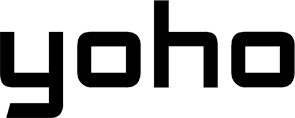What happens if you delete your eSIM? If you’re here, you’re likely thinking about starting from scratch or are just curious about the process. Heads-up: it can be a bit overwhelming, but there’s no need to panic.
If you’re interested in learning the details, read this article to know everything before making this important decision.

What is an eSIM?
An eSIM, or embedded SIM, is a built-in digital SIM card found in devices like smartphones, tablets, and smartwatches. Instead of using a physical SIM card, it relies on software installed on a special chip (eUICC) to connect to cellular networks. With eSIMs, users can activate new plans and switch carriers remotely without swapping SIM cards. They also support multiple profiles, allowing a device to use different carriers or phone numbers at the same time.
In a few words, eSIMs save space, offer better security, support remote updates, and are compatible with many major carriers. As they become more common, understanding how to use them can be useful for both personal and work-related needs.
For more details, visit this article: What Is An eSIM Card And How Do They Work?
Why Would You Want to Delete an eSIM?
You might need to delete an eSIM for several reasons. For instance, if you’re switching to a new mobile provider, removing the old eSIM is necessary. In some cases, deleting and reinstalling an eSIM can help fix certain connectivity problems. If you’re selling or giving away your device, removing the eSIM ensures your personal information is not passed on. On the contrary, if your device has a limit on the number of eSIM profiles, deleting old ones frees up space. Similarly, if you upgrade to a better eSIM plan in the same country, removing the old one keeps your settings organized.
Security is one of the main reasons for deleting an eSIM as unused profiles can pose potential risks, such as unauthorized access or data breaches. Additionally, expired plans and temporary travel eSIMs should be deleted once they are no longer needed to avoid clutter and potential confusion.
However, it’s important to remember that deleting an eSIM immediately disconnects you from the mobile plan linked to it, so you will lose access to calls, texts, and mobile data associated with that eSIM. Because this action affects your ability to use cellular services, it’s crucial to make sure you have another way to stay connected, like a different eSIM, a physical SIM card, or a Wi-Fi connection, before deleting it.

What Does Delete eSIM Mean?
Deleting an eSIM means removing the digital profile that allows your device to connect to a specific mobile network. This does not remove the physical eSIM chip inside your phone, but it does erase all stored information related to that particular mobile plan, such as carrier details, network settings, and connectivity data. Once deleted, your phone will no longer be able to make calls, send texts, or use mobile data through that eSIM. However, deleting an eSIM does not affect other parts of your phone—your apps, contacts, and Wi-Fi connectivity will still work as usual.
What Happens After Deleting an eSIM?
Here’s what happens immediately after you delete an eSIM:
- Loss of cellular service: You won’t be able to make calls, send texts, or use mobile data because you’ve removed the eSIM that connects your device to your carrier’s network.
- You might lose some data: If your phone didn’t back up everything, you might lose messages, app settings, or other things tied to the eSIM.
- The eSIM profile is erased: The eSIM profile, which includes details like your carrier’s information and network settings, is completely erased from your phone’s memory.
- To use your phone again with a carrier, you need to reinstall the eSIM: If you want to get back on the network, you’ll need to reinstall the eSIM. This typically involves scanning a QR code or entering a code provided by your carrier.

But also note:
- Other phone features still work: Deleting the eSIM won’t affect your other phone features like apps, contacts, or general settings. Your device will still work, just without cellular service.
- You’re still billed by your carrier: Deleting the eSIM doesn’t cancel your phone plan. You’ll keep getting charged unless you tell your carrier you want to cancel the plan.
- Switching to a new phone: If you’re getting a new phone, you have to delete the eSIM from your old phone before you can set it up on the new one.
Remember, deleting the eSIM is more permanent than deactivating it. Deactivation is easier to reverse, while deletion requires reinstalling to restore service.
What You Need to Consider Before Deleting an eSIM
Should you keep or delete your eSIM? It depends on your future plans. If you’re traveling soon or think you might use it again, you should keep the eSIM. On the other hand, if you don’t see a reason to use it in the future, delete the eSIM to save space on your device and prevent any potential extra charges.
Deciding whether to keep or delete your eSIM comes down to whether you think you’ll need it in the future. Here’s a simpler breakdown of the main aspects to think about before you delete it:
Are you traveling? Don’t delete the eSIM until you no longer need it.
If you delete your eSIM while traveling, you’ll lose your connection (calls, texts, and data). If you travel often, instead of deleting it, you might want to just deactivate it temporarily. That way, you can reactivate it easily next time.
Are you selling your phone? Delete all eSIM profiles.
If you’re selling your phone, make sure to delete your eSIM profiles. This protects your personal information (like messages and contacts). Before you delete it, double-check that you’ve backed up any important data tied to the eSIM.
Do you want to switch carriers? Make sure the new eSIM works first.
If you’re switching to a new carrier, make sure your new eSIM is active and working before deleting the old one. This ensures there’s no disruption in your service, and you’ll keep your phone number if you’re transferring it.
Do you need a new eSIM? Have an internet connection ready.
If you’re getting a new eSIM, make sure you have Wi-Fi or another cellular connection. Deleting an eSIM might make you need a new activation code from your carrier, so be prepared for that process.
Don’t know your carrier policies? Contact your carrier before deleting.
Removing your eSIM doesn’t cancel your plan. You need to contact your carrier to cancel your service and avoid being charged. Check if you have any contract obligations or cancellation fees before deleting the eSIM.
Other important points to keep in mind:
- Deleting an eSIM is permanent. You might need to contact your carrier to get a new activation code if you want to reinstall it.
- Always make sure you have another way to communicate (like Wi-Fi or another connection) before deleting the eSIM.
In short: Think carefully about why you’re deleting your eSIM, make sure you have everything set up properly first, and double-check with your carrier to avoid unexpected charges.
How to Delete an eSIM on iPhone
If you want to remove your existing eSIM profile from your iPhone, here’s what you need to do:
- Open Settings: Go to the Settings app on your iPhone.
- Go to Cellular or Mobile Data: Tap on “Cellular” or “Mobile Data” (the name might differ based on where you live).
- Choose the eSIM: If you have more than one plan, pick the eSIM you want to delete.
- Delete the eSIM: Scroll down and tap “Delete eSIM” or “Delete Plan.”
- Confirm Deletion: You’ll be asked to confirm by tapping “Delete eSIM” again.
Important to remember:
- Deleting the eSIM from your phone doesn’t cancel the service plan. You must contact your carrier to cancel the service if you don’t need it anymore.
- Most eSIMs can only be used once, so after you delete it, you can’t reactivate it.
- If you might want to use the eSIM again later, it’s better to deactivate it instead of deleting it.
- Before deleting, make sure you have another way to communicate or a new eSIM ready if needed.
- If you delete the eSIM and want to use the same service again, you’ll need to contact your carrier to get a new eSIM.
How to Delete an eSIM on Android
To remove or deactivate an eSIM on your Android phone, here’s a step-by-step guide:
- Open Settings: Start by opening the “Settings” app on your phone.
- Go to Connections: Look for a section called “Connections” or something similar like “Network & Internet.” This might vary depending on the phone brand and version of Android.
- Access SIM Card Manager: Tap on “SIM card manager” or sometimes “Mobile Networks.” This is where you can manage all your SIM and eSIM settings.
- Choose eSIM Profile: You’ll see a list of active profiles. Select the eSIM profile you want to remove.
- Turn Off eSIM: There will be an option to turn off the eSIM before removing it. Tap this, and it will disable the eSIM temporarily.
- Remove the eSIM: Now, you can tap “Remove” or “Delete eSIM” to completely erase it from your device.
- Confirm Action: The phone will ask you to confirm that you want to delete the eSIM. Confirm it, and it will be deleted.
Important to remember:
- The wording or exact steps might differ depending on your phone model or Android version. For example, on Samsung devices, you might need to go to “SIM Manager,” while on Google Pixel phones, it might be under “Network & Internet > Mobile Network > Advanced.”
- If you’re having trouble, try restarting your phone, updating your contacts list, or ensuring you have an active internet connection. If all else fails, you can reset your network settings under “Settings > System > Reset Options > Reset WiFi, Mobile, and Bluetooth.”
Is it Possible to Recover a Deleted eSIM?
It’s difficult to recover a deleted eSIM because most eSIMs are set up to be used only once. However, you might still have options. If you’ve deleted your eSIM, your carrier might be able to reactivate it for you, so you can reach out to their customer support team for help. In many cases, you will need to request a new activation code or QR code to reinstall the eSIM, as it cannot be restored once deleted. Some carriers also offer self-service tools where you can manage your eSIM directly through their website or mobile apps. Different carriers have their own recovery methods, so always check with your specific carrier for instructions.
In short, deleting an eSIM is similar to discarding a physical SIM card as it removes the link between your eSIM profile and your device.

How to Temporarily Disable an eSIM (Without Deleting)
To temporarily disable an eSIM means to turn off your mobile service on your phone for a short period, without actually deleting the eSIM profile. This can be helpful when you’re traveling and want to avoid expensive roaming charges, need to save battery life, or want to switch between different networks.
Here’s how to temporarily disable your eSIM without deleting it on iPhone:
- Open the Settings app: Find the “Settings” icon and tap on it.
- Go to Cellular or Mobile Data: Scroll down and tap on “Cellular” or “Mobile Data” (the name can vary).
- Select your eSIM plan: If you have multiple plans, tap on the one you want to temporarily disable.
- Turn off the eSIM: Look for a switch labeled “Turn On This Line” (it may also just say “Enable” or something similar) and toggle it off.
How to temporarily disable an eSIM on Android:
- Open the Settings app: Find and open the Settings icon on your phone.
- Go to Connections or Network & Internet: Scroll down and look for “Connections” or “Network & Internet.”
- Select Mobile Network or SIM Manager: Tap on “Mobile Network” or “SIM Manager” (the name can vary based on your phone model).
- Choose your eSIM: Find the eSIM you want to disable and toggle the switch next to it to “Off.”
For Google Pixel:
- Open Settings: Tap the Settings icon.
- Go to Network & Internet: Find and tap on “Network & Internet.”
- Select Mobile Network: Tap on “Mobile Network.”
- Choose your eSIM: Pick the eSIM you want to disable.
- Turn off the eSIM: Toggle the “Use eSIM” switch to the off position.
Important things to keep in mind:
- Disabling the eSIM disconnects you from the network but doesn’t delete your plan. It’s like pausing the eSIM.
- Even if you disable the eSIM, your plan’s validity continues to run, meaning you won’t lose time on your data plan.
- If you also have a physical SIM card in your phone, it will continue working unless you specifically disable it.
- Some mobile carriers may ask you to reactivate the eSIM when you turn it back on, so keep that in mind.
- If you disable your eSIM, you don’t lose any of your data or your mobile plan, so it stays intact. This makes it easy to reactivate the eSIM later when you’re ready to use it again, without having to set everything up from scratch.
Prevent Accidental eSIM Deletion
If you’ve ever accidentally deleted your eSIM while switching to a different carrier plan, you know the panic that sets in when you think you’ve lost all your information. That experience definitely teaches you to be more cautious with your phone’s settings.
To prevent deleting your eSIM by mistake, follow these basic precautions and tips:
- Label your eSIM profiles clearly: Make sure each eSIM profile (for example, different phone numbers or networks) has a name that makes sense to you. This way, you’ll know exactly what each one is and won’t accidentally delete the wrong one.
- Clean up unused eSIM profiles regularly: If you have eSIMs that you’re no longer using, remove them to keep your list organized. A cluttered list can make it easier to delete something important by mistake.
- Double-check before deleting: Before you delete any eSIM, take a moment to make sure it’s the correct one. This can help avoid deleting the wrong profile by mistake.
- Back up your device: Regularly back up your phone, including the eSIM data. This way, if you accidentally delete your eSIM, you can restore it from the backup.
- Use additional security: Some phones have a feature that requires you to enter a PIN or password before deleting an eSIM. This adds an extra layer of security to make sure you’re not deleting it unintentionally.
- Turn off eSIMs instead of deleting: If you don’t need an eSIM for a while, you can turn it off instead of deleting it completely. This way, you can easily reactivate it when needed without the risk of deleting it by mistake.
- Understand your carrier’s rules: Learn about your carrier’s process for reactivating or replacing eSIMs, so you know what to do if you accidentally delete one.
- Use eSIM management apps: Some apps are designed to help you manage your eSIMs more easily and can prevent accidental deletion.
- Be careful in settings: When you’re in your phone’s settings, especially in sections related to eSIMs or your cellular connection, make sure you’re not making any changes that could lead to accidental deletion.
- Get familiar with your device: Take some time to learn how eSIMs are managed on your phone so that you understand the options and can avoid mistakes.
Special Considerations for eSIM Users
When dealing with eSIM providers, there are a few important things to consider, especially if you’re planning to delete or switch your eSIM. Different carriers have different policies, so deleting an eSIM doesn’t automatically cancel your service, and you might still be charged unless you contact the carrier directly to end your plan. Some carriers can reactivate a deleted eSIM, but others may require you to buy a new plan.
Providers like Yoho Mobile are really helpful for travelers who use eSIM cards. One key advantage is that if you delete your eSIM, you can reinstall it later, making it easy to switch mobile plans or reuse your current plan on future trips. Also, Yoho Mobile suggests installing your eSIM the day before you travel and activating it either during your flight or when you land, so you’re ready to use your mobile service as soon as you arrive at your destination.
- Try Yoho Mobile’s free eSIM trial and get instant access to mobile data in over most countries. No SIM card, no contracts—just a quick setup and you’re online in minutes. If you want to get your eSIM plan afterwards, use the code YOHO12 at checkout for a 12% discount!
FAQs
Can I recover my deleted eSIM?
Recovering a deleted eSIM is usually not possible directly from your device because most eSIMs are designed to be installed only once. Once deleted, the eSIM profile is permanently erased. To restore your eSIM, you will need to contact your carrier and ask for a new activation code or QR code. Some carriers may offer the option to reactivate the eSIM through self-service tools on their website, but this varies depending on their policies. Deleting the eSIM does not cancel your service plan, so it’s important to work with your carrier to ensure you don’t face any unexpected charges.
How to recover deleted eSIM on iPhone?
You can’t recover a deleted eSIM directly from your iPhone. To get your cellular service back, follow these steps:
- Contact your carrier and ask for a new activation code or QR code.
- Go to Settings > Cellular > Add eSIM on your iPhone.
- Choose either Use QR Code or Enter Details Manually, depending on what your carrier provides.
- Follow the instructions on the screen to activate the new eSIM.
Will deleting an eSIM cancel my mobile plan?
Deleting an eSIM will not cancel your mobile plan. It simply removes the eSIM profile from your device, which means you will lose access to cellular service. However, your mobile plan will still be active and you will continue to be charged unless you reach out to your carrier and request them to cancel the plan.
What does “keep eSIM and erase data” mean?
“Keep eSIM and erase data” means that when you reset your device to its factory settings, the eSIM profiles will stay on the device, so you won’t need to reactivate them later. However, all other data, like apps, photos, contacts, and messages, will be erased. The “Keep eSIM and erase data” option is useful if you’re troubleshooting problems or doing a reset for personal reasons because it saves you time by not having to reinstall your eSIM. It’s available on iPhones and some Android devices during the reset process, and it lets you continue using your existing mobile plan without any interruption.
Does resetting network settings delete eSIM?
Resetting network settings on your device does not remove or delete eSIM profiles. The eSIM stays stored securely in your device’s hardware and is unaffected by the reset. However, resetting network settings will clear saved Wi-Fi networks, Bluetooth connections, and cellular settings, so you might need to reconfigure things like mobile data or carrier-specific settings. On iPhones, if you perform a full device reset, you can choose to keep or delete the eSIM profiles. For troubleshooting purposes, you can safely reset your network settings without losing any eSIM data.
Should I delete the eSIM stuck on activating?
If your eSIM is stuck on “activating,” you should only delete it as a last option. First, try the following steps:
- Turn on and off Airplane Mode.
- Restart your phone.
- Update your carrier settings by going to Settings > General > About.
- Reset your network settings by going to Settings > General > Reset > Reset Network Settings.
- Make sure you’re in the right region and have a good network signal.
Only delete the eSIM if none of these solutions work and your carrier recommends it.
For more information, read this article: How to Fix an eSIM Stuck On Activating
How many eSIM profiles can I store on my device?
The number of eSIM profiles you can store depends on your device. For iPhones (13 and newer), you can store up to 8 profiles, with 2 active at a time. Samsung Galaxy phones can store up to 20 profiles, with 1 or 2 active depending on the model. Google Pixel phones can store up to 5 profiles, but only 1 can be active with a physical SIM. The number of profiles you can store is affected by your device model, software version, eSIM memory, carrier rules, and location. Even though you can save multiple profiles, only 1 or 2 are usually active at once. Check your device for specific limits.
For more information, read this article: How Many eSIMs Can You Add to Your Phone?
Can I delete an eSIM from a secondary device?
Yes, you can delete an eSIM from a secondary device. For iPhones, go to the “Settings” app, then tap on “Cellular” or “Mobile Data.” From there, select the eSIM plan you want to delete, scroll down, and tap “Delete eSIM,” then confirm the action. For other devices like smartwatches or tablets, go into the device settings, find the eSIM or cellular plan options, and choose the option to remove or delete the eSIM. Follow the prompts to confirm the deletion. Keep in mind that deleting the eSIM only removes the profile from the device and does not cancel your cellular plan. If you need to cancel the service, you’ll have to contact your carrier separately.