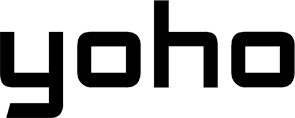The iPad has changed how we work, learn, and stay connected. One of the latest advancements in modern iPads is the integration of eSIM technology, This offers incredible convenience and ease of use.
With eSIM, staying connected has never been easier. So, tech fans and eSIM beginners need to know its benefits, how it works, and how it can improve the iPad experience. Here’s everything you need to know about iPad eSIM basics.

Picture by Element5 Digital and KATRIN BOLOVTSOVA on Pexels
What is an eSIM, and How Does It Work on iPads?
An eSIM is an “embedded SIM” that’s a digital form of the SIM card built into your device’s internal parts. Unlike a physical SIM card, the eSIM is more built into it. So, it doesn’t need a that can be taken out tray or a physical chip.
How eSIM Works on iPads
If your iPad supports it, the eSIM can store multiple phone company profiles; also, you can switch between providers in a few taps. For example, you could turn on a local phone company’s data plan right on your iPad if you’re traveling in another country—with no need for a physical SIM card.
Advantages of eSIM Technology
- Easy Setup: You don’t need to go to a store to get a SIM card; instead, you can turn it on online or via a QR code.
- Global Compatibility: This is a great feature for travelers from other countries since most phone companies around the world work with eSIM.
- Dual SIM: This includes the option to use eSIM and a physical SIM in select iPad models for added ease.
If you travel often, work from different places, or care about ease, using eSIM on iPads is strongly advised. Really, it offers a very great connection.
Do All iPads Have a SIM Card Slot?
iPads aren’t created equal when it comes to connection types. In fact, Apple sells iPads in two general types: Wi-Fi only and Wi-Fi + Cellular.
Wi-Fi-Only iPads
These would be iPads designed for users who rely only on Wi-Fi for internet access. So, they don’t have a SIM card slot or cellular features. If you use it indoors or have steady Wi-Fi, it may be cheaper.
Wi-Fi + Cellular iPads
Some models also feature cellular features that can keep people connected when Wi-Fi is not available. Also, based on the model, there are devices that have a physical SIM tray, eSIM work with, or both.
eSIM-only iPad models
Newer iPad models are moving towards eSIM-only setups. This design change saves some valuable internal space. Also, it follows Apple’s push for environmentally friendly, modern connection solutions.
iPad Models with Physical SIM Trays vs. eSIM-Only Models
- Older Models: These usually have a physical SIM tray that holds the regular SIM.
- Newer Models: These work almost completely on eSIM technology, which does not depend on a physical SIM slot anymore.
For this reason, you must know these differences when buying an iPad. They are very important if you want a cellular connection.
How to Check if Your iPad Supports a SIM Card
Anyway, it’s very important to check if your iPad supports a SIM card or eSIM. This makes sure it works with your preferred connection choices.
Identifying Physical SIM Card Trays
- First, look for a small box-shaped slot on the side sides of your iPad.
- Also, check if a SIM removal tool is present and working.
Where is the SIM Card on an iPad?
In the case of models with a physical SIM tray, the slot is usually placed on the right side below the power button.
Verifying Model Specifications for Connectivity Options
- To begin with, look in the box or manual that comes with your iPad to learn about connection.
- Also, check from the real Apple help page which model of iPad has a physical SIM, eSIM, or both.
Knowing the iPad’s details allows you to fully use its connection abilities by turning on a physical SIM card or setting up an eSIM.
Can You Use an iPad Without a SIM Card?
Yes, you can use an iPad without a SIM card, but your working use is based on the model used.
Functionality on Wi-Fi-Only iPads
Wi-Fi-only iPads work best for those who have easy access to wireless networks. So, you can look at the internet, stream videos and websites, and use most apps without mobile data.
Pros of Cellular Features on iPads
- Always-online: This option makes sure the connection is even without Wi-Fi ability.
- GPS Navigation: It allows GPS navigation within apps such as Maps.
- Greater Independence: It offers more freedom for users on the go.
Cons of Cellular Features
- Pricey Plans: Cellular plans can be expensive, especially with high data use.
- Increased Battery Use: Continuous connection to a cellular network uses up the battery faster.
It is based on your connection needs. But, if you want an iPad that is easy to carry and can access the internet anywhere, think about a cellular model with eSIM.
Why Apple is Moving to eSIM
Apple’s support for eSIM technology is not a trend. In fact, it’s a planned move to make simpler the user experience and adopt environmental care.
eSIM technology is growing across Apple’s products, from iPhones to iPads. So, it lets Apple remove the physical SIM slots and lower moving parts in its thin and smooth devices.
Benefits of eSIM for Travel and Connectivity
- Quick Access to Local Networks: You can switch on local phone companies when traveling to other countries.
- Environmentally Friendly: This lowers the use of physical SIM cards, which leads to cutting plastic trash.
- Ready for the future: Makers design devices with eSIM to fit changes in phone company tech.
Clearly, Apple’s work on eSIM technology shows its effort to create new ideas. By doing this, it wants to make devices easy to use while meeting worldwide connection needs.
How to Activate eSIM on Your iPad
Creating a personalized eSIM plan is not complicated at all. Here’s a straightforward guide to getting the right plan for your travels:
1. Go to the Yoho Mobile Store
Visit the Yoho Mobile store or the dedicated app. You can download the Yoho app directly from the top corner of the website or the App Store here.
2. Choose Your Destination
Select the country or countries you’re visiting. Pick as many as you need, focusing on those where you’ll require data. There’s no limit to how many you can choose.
3. Customize Your Plan
Choose the number of days that match the length of your trip and the data you think you’ll need. For example, you could select an “Unlimited 5 Days” plan for one country. For short trips, we recommend smaller data packages (1-3GB), unless you’re a heavy data user. For longer stays or business trips, opt for larger plans (5-10GB or unlimited).
4. Buy Your Yoho Mobile eSIM
Complete the purchase within the website or through the app.
- Provide a valid email address where you’ll receive the eSIM confirmation.
- If you have a promo code, enter it here to apply for discounts.
- Select your preferred payment method from options such as credit card, WeChat, Amazon Pay, Alipay, or Cash App Pay, and enter your payment details.
5. Activate Your Yoho Mobile eSIM
After you purchase, you’ll receive a QR code to activate your eSIM. You can either wait for the activation date to automatically enable the eSIM on your device or scan the QR code for immediate setup. Be sure to scan the QR code only after the activation time to avoid errors.

Picture by cottonbro studio on Pexels
FAQs About eSIMs on iPads
How to make calls from an iPad?
iPads can’t right away allow mobile calls. But, you can use apps like FaceTime, Skype, or WhatsApp to make calls over Wi-Fi or mobile data.
Can all iPads use eSIMs?
No, only some cellular-ready iPads work with eSIM. So, check your model to make sure ability to work.
Can I switch carriers with an eSIM on my iPad?
Yes, eSIM gives the choice to switch phone companies without the trouble of a new physical SIM card.
Is eSIM better than a physical SIM?
Even though it offers more freedom and ease, not all phone companies or devices might work with eSIM.
Where can I find the eSIM settings on my iPad?
The Settings > Cellular Plans menu will show you a choice for eSIMs.